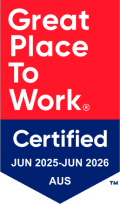Article
Last updated 05 March 2024
Many councils use TechnologyOne’s Property & Rating modules to manage land, property and valuation data. While the system is packed with helpful features, few administrators, officers, and other staff leverage its full capabilities. Instead, they rely on manual workflows and generic searches to find information, costing valuable time and effort.
But it doesn’t have to be that way! With just a few simple tweaks to how you access and interact with the TechnologyOne SaaS Property & Rating functionality, you can boost personal and organisational efficiency. This saves money too, as less time is spent in the system.
Intrigued? Throughout this article, we provide 4 quick tips to help you work faster and smarter within TechnologyOne Property & Rating. While new users may find them especially useful, even experienced administrators will likely benefit from brushing up on lesser-used functions.
The focus here is on small process changes that make a measurable difference in daily work. From customised searches to leveraging cross-record lookups, we’ll uncover tricks that get you the data you need in the fewest clicks. Adopt just a couple, and you may recoup hours lost each week to repetitive searches and manual lookups.
So, if you’re ready to master TechnologyOne Property & Rating, instead of letting it master you, read on for 4 great ways to boost productivity!
Tip 1: Search Smarter with Filters and Variables
One of the most common frustrations with ERP systems is poor search functionality. Sifting through pages of results or struggling to find the exact data you need can be very inefficient. Fortunately, with some simple tricks for searching smarter, you can remedy this in seconds.
First, leverage Property & Rating’s robust filters when conducting queries. Whether you need to look up properties by zoning, properties by valuation range, or applications submitted before or after a certain time frame, adding filters speeds things up immensely. You can filter by text fields like street name as well as date ranges, drop-down lists and much more. Did you forget what filter options exist? You can always check the filter icon to see possibilities from alphabetical to zoning classifications.
Other times, you may not know the exact value you need but have a general idea, like wanting to pull all applications from March of last year. This is where search variables help you efficiently expand searches. By specifying date ranges or other variables, you can quickly cast a wider net and narrow it down without endless filtering.
A handy wildcard to use in Property & Rating is ‘%’, where you may know part of the values required for an enquiry.
Substituting ‘%’ for an unknown value before, after or encasing existing values will retrieve greater results. For example, if only part of an application is provided by a customer, your team can substitute values within an Application ID enquiry ‘like’ search. Where using %05321% could be used, and return all records where the application number is used in the system like DA23/05321 or LIC23/53210, cutting down much less detective work required by the team.
The key to making searching truly effective is saving frequently used searches as favourites. Whether you use proprietary filters or variables often, having saved queries eliminates the tedious work of rebuilding those parameters. Simply run the search once, give the search criteria a descriptive name, save it to your profile and you can select that favourite in seconds anytime.
With some practice, taking advantage of filters, variables and favourites in TechnologyOne Property & Rating transforms a slog into a breeze. Time to trade in those scattered scribbled notes for the right search strategies!
Tip 2: Reference Related Records in a Click
Don’t waste time toggling between records trying to connect related assessments, properties, owners, and other linked data. Property & Rating functionality enables you to instantly pull up associated records from the Related Data source in the left ribbon of the screen.
Simply click the Related Data View icon from any record to view and navigate to linked data. Jump from property to related owners, valuation details, media, billing information, and much more. Or from an owner record, reference all their associated properties instantly.
Cross-referencing related data this way eliminates tedious searches for connected items spread across the system. Switching between linked records only takes a click, keeping your work smooth and efficient.
The next time you need to look up details on an owner, property, or any other item with connections in TechnologyOne’s Property & Rating, explore the links instead of starting a new search. Follow the digital trail to all associated data in seconds!
Tip 3: Customise Your Views
Tired of cluttered screens in Property & Rating filled with irrelevant columns and data? Or wasting time looking for key details buried in chaotic interfaces?
Custom views put you back in control, displaying only the fields and data you need for your work. Hide unwanted columns, change ordering to prioritise key details, and create focused interfaces.
For example, rates officers may want valuation details upfront while administrators need to highlight property descriptors and locations. Build consolidated views to support specific tasks like mail merges without distraction. Or create summarised views to quickly reference records before drilling down into details.
Switch between customised and system views instantly as needs change. Saving different setups takes seconds but pays back hours by accelerating workflows.
Don’t settle for clumsy out-of-the-box views. Tailor your Property & Rating screens and see the efficiency gains straight away.
Tip 4: Leverage Attachment Searches
Endless clicking through documents and attachments to find what you need is draining. But running targeted attachment searches makes locating records, media, photos and files a breeze.
Refine searches by attachment type, date created, the user who uploaded it and more to pull precisely what you want. Search for all PDF condition reports added last week, quickly uncover the latest photos of violations at a certain property, or review permits from the past month for an area.
Narrowing attachment searches using available criteria reduces sorting through irrelevant items dramatically. Finding documents, images and other media becomes almost fun! Almost.
Don’t waste another minute digging when you can search. Discover the power of advanced attachment lookups to simplify accessing all your supplementary data in TechnologyOne.
Conclusion
Small tweaks and tricks can transform how you leverage TechnologyOne Property & Rating to be far more efficient and productive. Search smarter, trace connected data instantly, customise key interfaces and target media lookups for time savings that add up.
Few organisations that use TechnologyOne Property & Rating tap into advanced features like variables, links and custom views that accelerate daily tasks. But now that you know some simple tips, will you continue working the hard way? Or will you put these tricks to use and get back hours lost each week?
Stop letting systems slow you down and start making them speed you up!
Written by Kasey Hall
Kasey is an innovative solution-focused consultant who is passionate about aligning client needs with efficient business processes. She has over 10 years of local government experience administering TechnologyOne Property & Rating, Mobility and Ci Anywhere.
Take the dread out of digital transformation and get maximal value from your TechnologyOne investment with seasoned professionals who care. Get in touch with Lánluas today to tailor a custom strategy for your organisation.
Sign up to our newsletter for the latest news and insights.
Plus, get exclusive access to our VIP content.